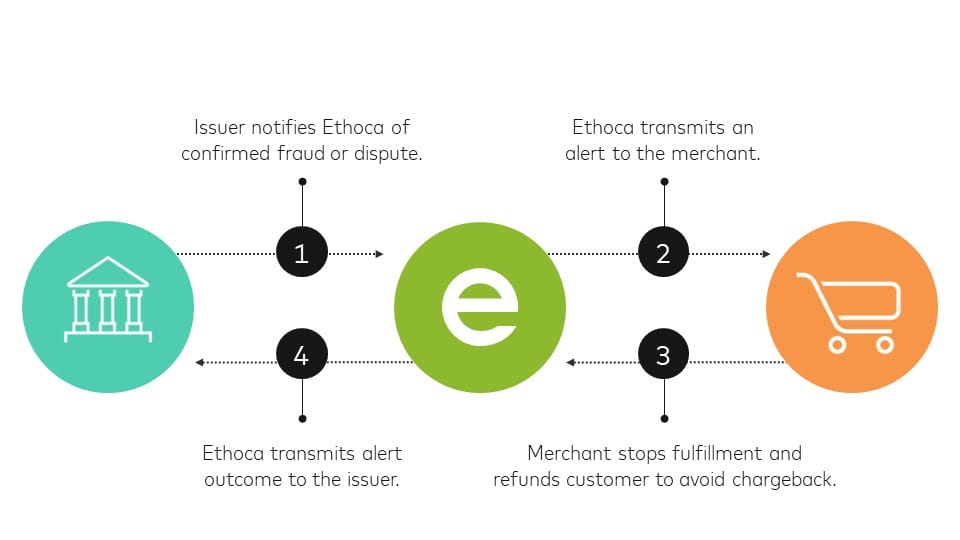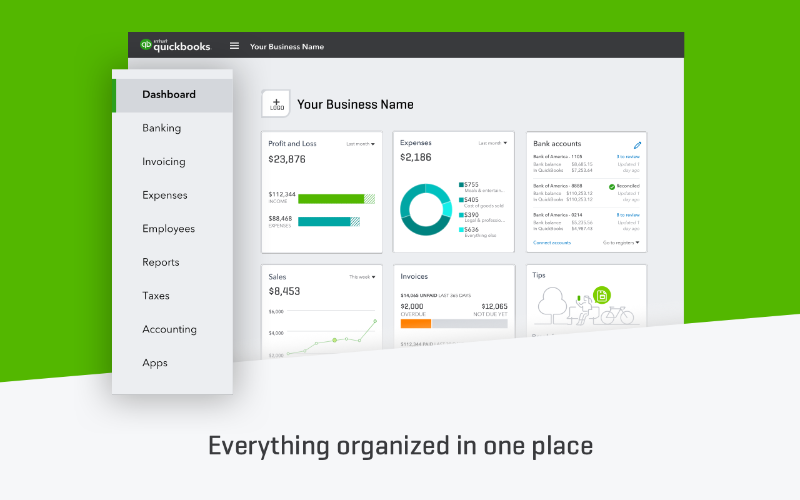
In today's fast-paced digital world, businesses are constantly seeking ways to streamline their financial processes and improve cash flow management. One effective method is by setting up and managing recurring payments. Whether you need to pay monthly subscriptions, recurring invoices, or employee salaries, QuickBooks Online offers a convenient solution to automate these payments.
In this blog post, we will guide you through the process of setting up and managing recurring payments in QuickBooks Online. We will cover everything from understanding the basics and importance of recurring payments, to the step-by-step process of setting them up. Additionally, we will discuss how to effectively manage and edit your recurring payments, troubleshoot common issues, and provide best practices to ensure smooth and efficient payment operations.
By implementing recurring payments in QuickBooks Online, you can save time, reduce errors, and have peace of mind knowing that your bills are being paid on time. So, whether you're a small business owner, a freelancer, or a finance professional, this blog post will equip you with the necessary knowledge to harness the power of recurring payments in QuickBooks Online. Let's dive in and simplify your financial management process today!
Understanding Recurring Payments: The Basics and Importance
Recurring payments are a fundamental aspect of financial management, particularly for businesses that have regular expenses or recurring invoices. Before diving into the process of setting up and managing recurring payments in QuickBooks Online, it's important to understand the basics and the importance of this feature.
What are Recurring Payments?
Recurring payments refer to the automatic and scheduled payments that are made on a regular basis. Instead of manually initiating each payment, you can set up a recurring payment schedule to automate the process. This is especially useful for bills or invoices that occur on a recurring basis, such as monthly subscriptions, rent payments, or employee salaries.
The Importance of Recurring Payments
Efficiently managing recurring payments offers several benefits for businesses and individuals alike:
Time and Resource Savings: By automating recurring payments, you eliminate the need for manual intervention each time a payment is due. This saves you valuable time and frees up resources that can be better utilized elsewhere in your business.
Improved Cash Flow Management: With recurring payments, you can ensure that your bills and expenses are paid on time, avoiding late fees and penalties. This helps you maintain a healthy cash flow and prevents any disruptions in your business operations.
Reduced Human Error: Manual data entry and payment processing can be prone to errors. By setting up recurring payments, you minimize the risk of mistakes and ensure accuracy in your financial transactions.
Convenience and Peace of Mind: Knowing that your recurring payments are being taken care of automatically provides peace of mind. You can focus on other aspects of your business, knowing that your financial obligations are being met consistently.
Better Financial Planning: By having a clear overview of your upcoming recurring payments, you can plan your budget and cash flow more effectively. This helps you make informed financial decisions and avoid any cash flow gaps.
Understanding the basics and importance of recurring payments sets the foundation for successful implementation and management. Now that we have covered the fundamentals, let's move on to the next section, where we will explore how to set up recurring payments in QuickBooks Online.
How to Set Up Recurring Payments in QuickBooks Online
Setting up recurring payments in QuickBooks Online is a straightforward process that can save you time and ensure timely payment of your bills and invoices. In this section, we will explore why setting up recurring payments is beneficial, the required information and settings for recurring payments, and provide a step-by-step process to set them up.
Why Setting Up Recurring Payments is Beneficial
Setting up recurring payments in QuickBooks Online offers several advantages:
Time Savings: Automating the payment process eliminates the need for manual intervention each time a payment is due. This frees up valuable time that can be allocated to other important tasks.
Improved Accuracy: Manual data entry and payment processing can lead to errors. By automating recurring payments, you minimize the risk of mistakes and ensure accuracy in your financial transactions.
Timely Payments: With recurring payments, you can avoid late fees and penalties by ensuring that your bills and invoices are paid on time. This helps you maintain good relationships with your vendors and suppliers.
Streamlined Financial Management: By having a clear overview of your recurring payments, you can better plan your cash flow and budget. This allows for more efficient financial management and decision-making.
Required Information and Settings for Recurring Payments
Before setting up recurring payments in QuickBooks Online, gather the following information:
Vendor/Supplier Information: Collect the details of the vendor or supplier to whom the recurring payment will be made. This includes their name, address, and contact information.
Payment Terms: Determine the frequency and duration of the recurring payment. For example, if it is a monthly subscription, specify the start date and whether it has an end date.
Payment Method: Decide on the payment method you will use for the recurring payment, such as bank transfer, credit card, or online payment platforms.
Payment Amount: Determine the fixed or variable amount that will be paid for each recurring payment.
Step-by-Step Process of Setting Up Recurring Payments
To set up recurring payments in QuickBooks Online, follow these steps:
Log in to your QuickBooks Online account and navigate to the "Expenses" or "Vendors" tab.
Click on "Recurring Transactions" or a similar option, depending on your version of QuickBooks Online.
Select "New" to create a new recurring payment.
Enter the vendor or supplier information, including their name, address, and contact details.
Set the payment terms, such as the frequency, start date, and end date of the recurring payment.
Choose the payment method and enter the necessary payment details, such as bank account information or credit card details.
Specify the payment amount, whether it is a fixed or variable amount.
Review the recurring payment details and save the setup.
Congratulations! You have successfully set up a recurring payment in QuickBooks Online. The system will now automatically process the payment according to the schedule you have defined.
In the next section, we will explore how to manage and edit your recurring payments in QuickBooks Online, giving you greater control and flexibility over your financial transactions.
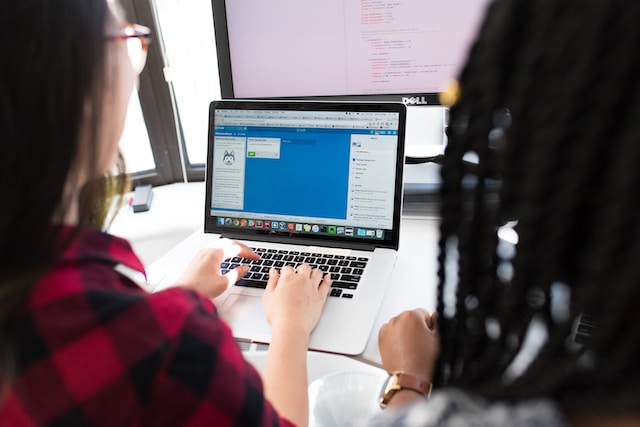
How to Manage and Edit Your Recurring Payments
Once you have set up recurring payments in QuickBooks Online, it's essential to know how to effectively manage and edit them as needed. In this section, we will cover how to review your recurring payments, how to edit or modify them, and how to cancel recurring payments if necessary.
How to Review Your Recurring Payments
Regularly reviewing your recurring payments in QuickBooks Online ensures that everything is running smoothly and that there are no discrepancies. Here's how you can review your recurring payments:
Log in to your QuickBooks Online account and navigate to the "Expenses" or "Vendors" tab.
Click on "Recurring Transactions" or a similar option, depending on your version of QuickBooks Online.
Look for the list of your recurring payments. You can filter or sort them based on criteria such as vendor, payment frequency, or payment amount.
Review the details of each recurring payment, including the vendor information, payment terms, and payment method.
Check if there have been any recent changes or updates to the recurring payments. Ensure that the payment amounts and dates align with your expectations.
By regularly reviewing your recurring payments, you can identify any issues or discrepancies promptly and take appropriate action.
How to Edit or Modify Recurring Payments
Occasionally, you may need to make changes to your recurring payments due to various reasons, such as a change in the payment amount or a different payment method. Here's how you can edit or modify your recurring payments in QuickBooks Online:
Follow the steps mentioned earlier to navigate to your list of recurring payments.
Identify the recurring payment that you need to edit or modify.
Click on the recurring payment to open the details.
Make the necessary changes, such as updating the payment amount, changing the payment frequency, or selecting a different payment method.
Review the changes to ensure accuracy and click on "Save" or a similar option to update the recurring payment.
By being able to edit or modify your recurring payments, you can adapt to any changes in your financial needs or vendor requirements without having to recreate the entire payment setup.
How to Cancel Recurring Payments
There may come a time when you no longer need a recurring payment or want to discontinue it. To cancel a recurring payment in QuickBooks Online, follow these steps:
Navigate to the list of recurring payments.
Locate the recurring payment that you wish to cancel.
Click on the recurring payment to open the details.
Look for the option to cancel or delete the recurring payment.
Confirm your decision to cancel the recurring payment.
It's important to note that canceling a recurring payment in QuickBooks Online will stop any future payments from being processed automatically.
In the next section, we will address common issues that may arise when managing recurring payments and provide troubleshooting tips to resolve them effectively.
Troubleshooting Common Issues with Recurring Payments
While setting up and managing recurring payments in QuickBooks Online can greatly simplify your financial processes, you may encounter some common issues along the way. In this section, we will address these issues and provide troubleshooting tips to help you resolve them effectively.
Understanding Common Problems
Payment Errors: Sometimes, a recurring payment may fail due to issues with the payment method, such as insufficient funds or an expired credit card. It's important to identify the cause of the payment error to rectify the issue.
Incorrect Payment Amounts: If you notice that the payment amounts for your recurring payments are incorrect, it could be due to a data entry mistake or an issue with the setup. Review the payment details and make the necessary adjustments.
Missed or Delayed Payments: In some cases, a recurring payment may not be processed on time or may be missed altogether. This could be due to technical glitches, connectivity issues, or incorrect payment scheduling. It's crucial to identify the cause and rectify it promptly.
Resolving Payment Errors
If you encounter payment errors with your recurring payments, follow these steps to resolve them:
Verify Payment Method: Ensure that the payment method associated with the recurring payment is valid and up to date. Update any expired credit card information or resolve any issues with your bank account.
Check Payment Details: Review the payment details to ensure that you have entered the correct information, such as the payment amount, vendor details, and payment frequency.
Contact Payment Processor: If the error persists, reach out to your payment processor or financial institution to identify any issues on their end. They can provide guidance on resolving payment errors specific to their systems.
Recovering Failed Recurring Payments
In the event of a failed recurring payment, follow these steps to recover it:
Identify the Cause: Determine why the payment failed. It could be due to a technical issue, insufficient funds, or an expired payment method.
Rectify the Issue: Address the cause of the failed payment. If it's a technical issue, troubleshoot the problem or contact QuickBooks Online support for assistance. If it's a payment method issue, update the information or contact the vendor directly to resolve any payment-related concerns.
Reschedule the Payment: Once the issue is resolved, reschedule the payment to ensure that it is processed correctly in the future. Update the payment details as needed and confirm the rescheduled payment.
By following these troubleshooting steps, you can address common issues with recurring payments and ensure that your payments are processed smoothly.
In the next section, we will share best practices for setting up and managing recurring payments in QuickBooks Online, allowing you to optimize your financial processes and maintain accurate payment records.
Best Practices for Recurring Payments
To ensure the smooth and efficient management of recurring payments in QuickBooks Online, it's important to follow best practices. In this section, we will provide you with some valuable tips to optimize your recurring payment processes and maintain accurate payment records.
Maintaining Accurate Customer Information
Keep Vendor Information Up to Date: Regularly review and update vendor information, such as contact details and payment preferences. This ensures that your recurring payments are processed correctly and reach the intended recipients.
Verify Bank Account and Credit Card Details: Double-check the accuracy of bank account and credit card information associated with your vendors. Outdated or incorrect payment details can lead to payment errors and delays.
Scheduling Payments in a Timely Manner
Set Appropriate Payment Frequencies: Determine the appropriate frequency for your recurring payments based on the billing cycle of each vendor. This ensures that payments are made on time and avoids any disruptions in your business operations.
Consider Payment Processing Times: Take into account the processing times of your payment methods, such as bank transfers or credit card payments. Schedule your recurring payments accordingly to allow for sufficient processing time.
Regularly Reviewing and Updating Payment Information
Periodically Review Recurring Payments: Set aside time to review your list of recurring payments and ensure that they are still necessary and accurate. Remove any recurring payments that are no longer required to avoid unnecessary expenses.
Update Payment Terms as Needed: If there are changes in payment terms, such as an increase or decrease in payment amounts, update the recurring payment information accordingly. This helps you maintain accurate financial records and avoids any discrepancies.
Keeping Payment Records Organized
Maintain Detailed Payment Records: Keep thorough records of all recurring payments made through QuickBooks Online. This includes payment dates, amounts, and payment method details. Accurate and organized records make it easier to track expenses and reconcile your accounts.
Regularly Reconcile Accounts: Reconcile your financial accounts in QuickBooks Online on a regular basis to ensure that all recurring payments are accurately recorded and accounted for. This helps maintain the integrity of your financial statements.
By following these best practices, you can optimize your recurring payment processes in QuickBooks Online, minimize errors, and ensure accurate financial management.
Congratulations! You have now gained a comprehensive understanding of how to set up and manage recurring payments in QuickBooks Online. By leveraging this powerful feature, you can streamline your financial processes, improve cash flow management, and focus on growing your business. Happy payment automation!