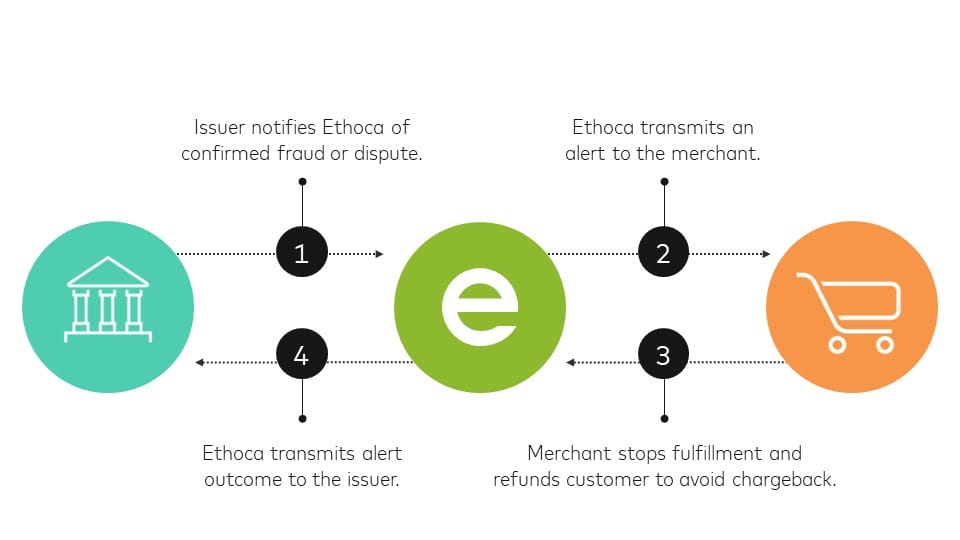Welcome to our blog post on understanding and setting up recurring payments with Apple. In today's digital age, recurring payments have become increasingly popular for their convenience and ease of use. Whether you're subscribing to a streaming service, paying for a monthly subscription box, or even managing your utility bills, setting up recurring payments can simplify your financial transactions.
In this blog post, we will dive into the world of recurring payments and specifically focus on how to set them up using Apple's platform. We will explore the reasons why you should consider using recurring payments, the necessary tools and information you need to get started, and provide you with a step-by-step guide to set up your payments seamlessly.
Once your recurring payments are up and running, we will guide you through managing them on Apple. From checking your existing recurring payments to editing or canceling them, we will ensure that you have all the knowledge needed to stay in control of your finances.
Furthermore, we will address common issues that may arise with recurring payments on Apple, such as failed payment attempts, unexpected charges, and changing payment methods. Our troubleshooting tips will help you navigate through these challenges and maintain a smooth payment experience.
Of course, security is a top concern when it comes to recurring payments. Apple places a strong emphasis on protecting your payment information, and we will explain the safety measures in place to safeguard your financial data. We will also provide guidance on what to do if you suspect any fraudulent activity and share tips on keeping your Apple account secure.
Whether you're a long-time Apple user or new to the platform, this blog post will serve as your comprehensive guide to understanding and setting up recurring payments with Apple. So, let's explore the world of recurring payments and make your financial life a little bit easier.
Introduction: Understanding Recurring Payments
Recurring payments have become an integral part of our modern-day financial landscape. Before delving into the specifics of setting up recurring payments with Apple, it's important to have a solid understanding of what recurring payments are and why they are beneficial.
At its core, a recurring payment is an automated transaction that occurs on a regular basis without the need for manual intervention. Instead of manually making a payment each time a bill or subscription is due, recurring payments allow you to set up a schedule and authorize the payment once. From there, the payment is automatically deducted from your chosen payment method at the designated intervals.
The convenience of recurring payments is undeniable. They save you time and effort by eliminating the need to remember due dates and manually initiate transactions. Instead, you can set it and forget it, knowing that your payments will be made promptly and consistently.
Recurring payments are especially useful for services or subscriptions that require ongoing payments, such as streaming platforms, software subscriptions, gym memberships, utility bills, and more. By setting up recurring payments, you ensure that these payments are made on time, avoiding any interruptions in service and potential late fees.
Moreover, recurring payments provide a predictable and manageable way to budget your expenses. By knowing exactly when and how much will be deducted from your account, you can plan your finances accordingly, making it easier to stay on top of your financial obligations.
In the following sections, we will explore how to set up recurring payments specifically using Apple's platform. We will provide you with step-by-step instructions, tips for managing your recurring payments, troubleshooting guidance, and information on the safety measures in place to protect your payment information.
Now that we have a solid understanding of recurring payments, let's dive into the process of setting them up with Apple.
Setting Up Recurring Payments on Apple
Setting up recurring payments on Apple is a straightforward process that allows you to automate your regular transactions efficiently. In this section, we will explore why setting up recurring payments on Apple is beneficial, the necessary tools and information you need, and provide you with a step-by-step guide to get started.
Why Set Up Recurring Payments
There are several reasons why you should consider setting up recurring payments on Apple:
Convenience: By automating your payments, you eliminate the need for manual intervention each time a payment is due. This saves you time and effort, ensuring that your bills and subscriptions are paid on time consistently.
Avoid Late Fees: With recurring payments, you no longer have to worry about forgetting due dates or missing payments. By setting up automated payments, you can ensure that your bills are paid promptly, avoiding any late fees or penalties.
Financial Organization: Recurring payments provide a structured and predictable way to manage your expenses. By knowing exactly when payments will be deducted from your account, you can budget accordingly and have better control over your finances.
Seamless Renewals: For subscriptions and services that require regular payments, setting up recurring payments ensures that your subscriptions are renewed seamlessly. This eliminates any interruption in service and allows you to enjoy uninterrupted access to your favorite apps, streaming services, or other subscriptions.
Required Tools and Information for Setting Up
Before you can set up recurring payments on Apple, make sure you have the following tools and information ready:
Apple ID: You will need a valid Apple ID to access and manage your recurring payments. If you don't have an Apple ID, you can easily create one on the Apple website or through the Apple ID app.
Payment Method: You will need a valid payment method associated with your Apple ID to set up recurring payments. This can be a credit card, debit card, or linked bank account. Ensure that your payment method has sufficient funds or credit available to cover the recurring payments.
Billing Information: Make sure you have accurate and up-to-date billing information, including your name, address, and contact details. This information is necessary for successful payment processing and account verification.
Step-by-Step Guide to Setting Up Recurring Payments
Now that you have the required tools and information, let's walk through the step-by-step process of setting up recurring payments on Apple:
Open the Settings app on your Apple device.
Tap on your Apple ID at the top of the screen.
Select "Payment & Shipping" or "Payment & Subscriptions," depending on your device and iOS version.
Tap on "Add Payment Method" if you haven't already added a payment method. Follow the prompts to enter your payment details, including card number, expiration date, and security code.
Once your payment method is added, navigate to "Subscriptions" or "Manage Subscriptions."
Here, you will see a list of your existing subscriptions. Tap on the subscription for which you want to set up recurring payments.
Look for the option to enable or set up recurring payments. This may be labeled as "Auto-Renew" or "Turn On Automatic Renewal." Toggle the switch to enable recurring payments for that subscription.
Review the details of the recurring payment, including the frequency (monthly, yearly, etc.), the amount to be charged, and the payment method.
Confirm your selection and authorize the recurring payment. You may be prompted to enter your Apple ID password or use Touch ID/Face ID for verification.
Once confirmed, your recurring payment is set up, and future payments will be automatically deducted from your chosen payment method.
Congratulations! You have successfully set up recurring payments on Apple. Repeat these steps for any other subscriptions or services you wish to automate.
In the next section, we will delve into how to manage your recurring payments on Apple, including checking your existing payments, editing or canceling subscriptions, and understanding billing cycles and payment methods.
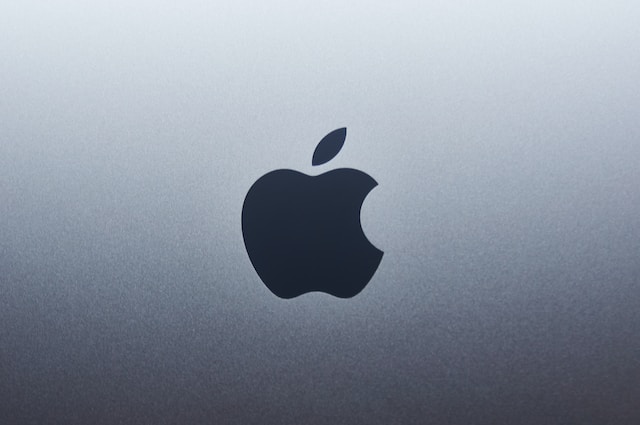
Managing Your Recurring Payments on Apple
Once you have set up recurring payments on Apple, it's important to know how to manage them effectively. In this section, we will explore the key aspects of managing your recurring payments, including checking your existing payments, editing or canceling subscriptions, and understanding billing cycles and payment methods.
How to Check Your Recurring Payments
To stay on top of your recurring payments and ensure everything is running smoothly, follow these steps to check your existing payments on Apple:
Open the Settings app on your Apple device.
Tap on your Apple ID at the top of the screen.
Select "Subscriptions" or "Manage Subscriptions" (depending on your device and iOS version).
Here, you will see a list of your active subscriptions. This provides an overview of the subscriptions you have set up for recurring payments.
Review the details of each subscription, including the billing frequency, the amount charged, and the next billing date.
If needed, tap on a specific subscription to view more details, such as the subscription's features, renewal options, or any associated benefits.
By regularly checking your recurring payments, you can ensure that there are no unexpected charges, monitor subscription changes, and keep track of your financial commitments.
How to Edit or Cancel Your Recurring Payments
If you need to make changes to your recurring payments or cancel a subscription, follow these steps:
Open the Settings app on your Apple device.
Tap on your Apple ID at the top of the screen.
Select "Subscriptions" or "Manage Subscriptions."
Here, you will see a list of your active subscriptions. Tap on the subscription you wish to edit or cancel.
Within the subscription details, you will find options to manage or modify your subscription. This may include editing the billing frequency, updating the payment method, or changing the subscription plan.
Make the desired changes by following the prompts and instructions provided.
If you wish to cancel the subscription entirely, look for the option to cancel or turn off automatic renewal. Confirm the cancellation when prompted.
Always double-check the changes you make to ensure they are accurate and align with your intentions. Keep in mind that canceling a subscription will prevent future payments, but it may not provide refunds for any unused portions of the subscription period.
Understanding Billing Cycle and Payment Methods
When managing your recurring payments on Apple, it's important to understand the concepts of billing cycles and payment methods:
Billing Cycle: The billing cycle refers to the time interval between each payment for a recurring subscription. It could be monthly, yearly, or any other specified duration. Familiarize yourself with the billing cycle of each subscription to anticipate when payments will occur.
Payment Methods: Apple allows you to choose from various payment methods, including credit cards, debit cards, and linked bank accounts. Ensure that your chosen payment method is up to date and has sufficient funds or credit available to cover the recurring payments.
By understanding the billing cycle and ensuring your payment methods are valid, you can manage your recurring payments effectively and avoid any disruptions or issues.
In the next section, we will address common issues that may arise with recurring payments on Apple and provide troubleshooting tips to help you navigate through them.
Troubleshooting Common Issues with Recurring Payments on Apple
While setting up and managing recurring payments on Apple is generally a smooth process, there may be instances where you encounter common issues. In this section, we will address some of the most common problems that can occur with recurring payments on Apple and provide troubleshooting tips to help you resolve them.
Failed Payment Issues
Insufficient Funds: If a payment fails due to insufficient funds in your linked account or low available credit on your card, ensure that you have enough funds or credit available to cover the payment. Consider adding funds to your account or updating your payment method.
Expired or Invalid Payment Method: If your payment method has expired or become invalid, update it with a valid payment method. Open the Settings app, select your Apple ID, and go to "Payment & Shipping" or "Payment & Subscriptions" to update your payment details.
Payment Method Declined: In some cases, your bank may decline the payment due to suspected fraud or other reasons. Contact your bank to verify if there are any restrictions on your account or if you need to authorize the payment.
Unexpected Charges
Renewal at a Different Price: Some subscriptions may offer promotional pricing for a limited time, and the renewal price may be higher than the initial cost. Review the terms and conditions of your subscription to ensure you are aware of any price changes.
Trial Period Expiration: If you signed up for a trial period and didn't cancel before it ended, you may be charged for the subscription. Check the terms and conditions of the trial offer and consider canceling if you no longer wish to continue.
Unwanted Subscriptions: Occasionally, you may discover subscriptions that you didn't intentionally sign up for. Review your subscriptions regularly, and if you find any unwanted subscriptions, cancel them immediately.
Changing Payment Methods
Updating Payment Method: If you need to change your payment method for recurring payments, open the Settings app, select your Apple ID, and navigate to "Payment & Shipping" or "Payment & Subscriptions." Update your payment details with the new payment method.
Multiple Payment Methods: Apple allows you to have multiple payment methods on file. Ensure that you have selected the correct payment method for your recurring payments.
Removing Payment Method: If you want to remove a payment method from your Apple account, make sure you have an alternative payment method available. Open the Settings app, select your Apple ID, and go to "Payment & Shipping" or "Payment & Subscriptions" to remove the payment method.
If you encounter any other issues or have specific concerns about your recurring payments on Apple, don't hesitate to reach out to Apple Support for further assistance. They are equipped to help you resolve any technical difficulties or account-related problems.
In the next section, we will focus on the safety and security measures in place to protect your payment information when using Apple's recurring payments feature.
Safety and Security Measures with Apple Recurring Payments
When it comes to recurring payments, security is of utmost importance. Apple prioritizes the protection of your payment information and implements robust safety measures to ensure the security of your financial data. In this section, we will explore the safety and security measures in place with Apple's recurring payments feature and provide guidance on how to keep your account secure.
How Apple Protects Your Payment Information
Encryption: Apple employs industry-standard encryption protocols to safeguard your payment information. This ensures that your data is transmitted securely and cannot be accessed by unauthorized parties.
Secure Payment Gateway: Apple uses a secure payment gateway to process and handle your payment transactions. This gateway is designed to protect your sensitive information during the payment process.
Two-Factor Authentication: Apple offers the option to enable two-factor authentication (2FA) for your Apple ID. 2FA adds an extra layer of security by requiring a verification code in addition to your password when accessing your account or making changes.
Account Verification: Apple may require you to verify your account using additional information, such as a verification code sent to your registered email or phone number. This helps ensure that only authorized individuals can access and manage your account.
What to Do If You Suspect Fraudulent Activity
If you suspect any fraudulent activity or unauthorized charges related to your recurring payments on Apple, take the following steps:
Check your Payment History: Regularly review your payment history within your Apple account to identify any suspicious transactions or unexpected charges. Report any unauthorized activity to Apple immediately.
Contact Apple Support: If you detect fraudulent activity or suspect that your account has been compromised, contact Apple Support for assistance. They will guide you through the necessary steps to secure your account and investigate the issue.
Update your Account Credentials: To prevent further unauthorized access, consider updating your Apple ID password and enabling two-factor authentication (2FA) if you haven't already done so. This adds an extra layer of security to your account.
Keeping Your Account Secure
To maintain the security of your Apple account and protect your recurring payments, follow these best practices:
Use Strong Passwords: Create a strong, unique password for your Apple ID that includes a mix of letters, numbers, and special characters. Avoid using easily guessable information like birthdays or common phrases.
Enable Two-Factor Authentication: Activate two-factor authentication (2FA) for your Apple ID to provide an additional layer of security. This helps protect your account even if someone gains access to your password.
Regularly Update your Device and Apps: Keep your Apple devices and apps up to date with the latest software updates. These updates often include security patches that address vulnerabilities and protect against potential threats.
Be Cautious with Sharing Information: Avoid sharing your Apple ID, payment details, or other sensitive information with anyone you don't trust. Be cautious of phishing attempts or suspicious emails asking for your personal information.
By following these security measures and staying vigilant, you can ensure the safety of your payment information and protect your recurring payments on Apple.
Congratulations! You have now gained a comprehensive understanding of recurring payments and how to set them up with Apple. From managing your payments to troubleshooting issues and ensuring security, you are well-equipped to make the most of this convenient payment feature.
Remember to regularly review your recurring payments, update your payment information when necessary, and stay proactive in maintaining the security of your Apple account. Enjoy the convenience and peace of mind that comes with automated recurring payments on Apple!