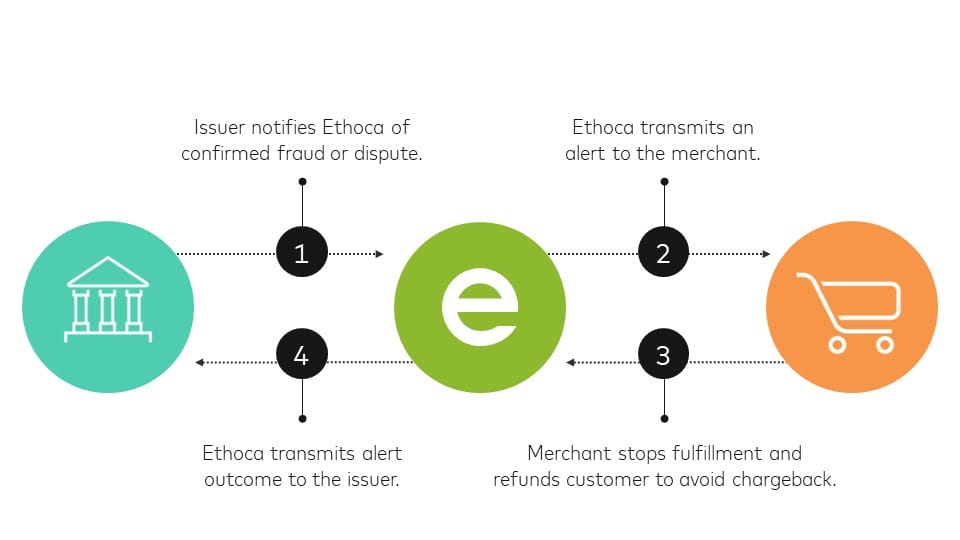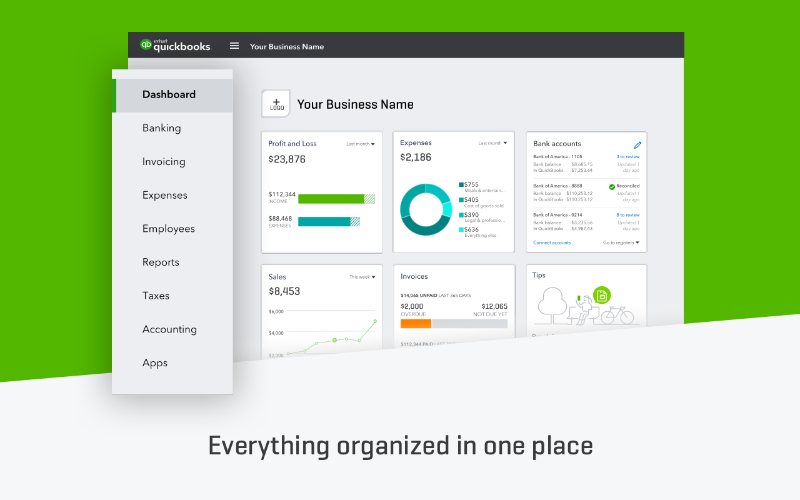
In today's digital age, businesses are increasingly relying on recurring payments to streamline their financial processes. QuickBooks, a popular accounting software, offers a robust solution for managing recurring payments efficiently. Whether you have monthly subscriptions, membership fees, or regular service contracts, QuickBooks provides a user-friendly platform to set up, monitor, and troubleshoot recurring payments.
In this blog post, we will explore the ins and outs of managing recurring payments in QuickBooks. We'll start by understanding the benefits of setting up recurring payments and the necessary information required for the process. Then, we'll dive into a step-by-step guide on how to set up recurring payments effortlessly.
But it doesn't stop there. We'll also explore various ways to manage your recurring payments effectively. You'll learn how to edit, pause, or cancel recurring payments as per your requirements. Additionally, we'll discuss strategies to monitor and track your recurring payments to ensure a smooth and reliable cash flow.
Of course, no financial system is without its challenges. We'll address common problems that may arise with recurring payments and provide practical solutions to overcome them. And if you encounter any issues beyond the scope of this blog post, we'll guide you on how to contact QuickBooks support for assistance.
For those who want to take their recurring payments management to the next level, we'll share advanced tips and techniques. Discover how to automate invoices for recurring payments, leverage recurring payments for effective cash flow management, and stay on top of late or failed payments.
Are you ready to streamline your recurring payments process with QuickBooks? Get ready to optimize your financial management and ensure a seamless experience for both you and your clients. Let's dive in and master the art of managing recurring payments in QuickBooks!
Overview: Understanding Recurring Payments in QuickBooks
Recurring payments are a fundamental aspect of many businesses, allowing for seamless and automated billing processes. In QuickBooks, recurring payments refer to the ability to set up automatic transactions that occur at regular intervals, such as monthly or annually. This feature simplifies the task of invoicing and collecting payments from customers or clients with recurring payment obligations.
Understanding the concept of recurring payments in QuickBooks is crucial for effectively managing your financial transactions. By utilizing this feature, you can save time, reduce manual errors, and ensure a steady cash flow for your business.
In this section, we will delve into the basics of recurring payments in QuickBooks. We'll explore the benefits of utilizing this feature, the necessary information required for setting up recurring payments, and provide a step-by-step process to get started.
Let's begin by examining the advantages of incorporating recurring payments into your financial management strategy.
Setting up Recurring Payments in QuickBooks
Setting up recurring payments in QuickBooks is a straightforward process that can save you time and effort in managing your financial transactions. By automating your billing and payment collection, you can focus on other aspects of your business while ensuring a consistent cash flow. In this section, we will explore why setting up recurring payments is beneficial, the necessary information required for the setup, and provide a step-by-step guide to help you get started.
Why Setting Up Recurring Payments is Beneficial
1. Time-saving: Automating your billing process saves you from the hassle of manually creating and sending invoices every billing cycle. With recurring payments, QuickBooks takes care of generating and sending invoices on your behalf.
2. Improved accuracy: By setting up recurring payments, you minimize the risk of human error in invoice creation, ensuring that each payment is accurately calculated and billed.
3. Consistent cash flow: Recurring payments guarantee a steady stream of income for your business. You can rely on regular payments from clients or customers, enhancing your cash flow management and financial stability.
4. Customer convenience: Offering recurring payment options to your customers enhances their experience by providing a hassle-free and convenient payment method. They can avoid the need to remember due dates and manually initiate payments each time.
Necessary Information for Setting Up Recurring Payments
Before diving into the setup process, it's essential to gather all the necessary information for a smooth and error-free configuration of recurring payments in QuickBooks. Here are some key details you should have on hand:
1. Customer or client details: Collect accurate information about your customers or clients, including their names, contact information, addresses, and payment preferences.
2. Payment terms: Determine the frequency and duration of the recurring payments, such as monthly, quarterly, or annually. Identify the start and end dates for the recurring payment schedule.
3. Payment method: Determine the preferred payment method for recurring payments, such as credit card, bank transfer, or electronic funds transfer (EFT). Ensure you have the necessary authorization and account details for each payment method.
4. Billing details: Gather the necessary billing information, including the products or services being billed, their respective prices or rates, and any discounts or promotions applicable.
Step-by-Step Process for Setting Up Recurring Payments
Now that you have all the necessary information, let's walk through the step-by-step process of setting up recurring payments in QuickBooks:
- Open QuickBooks and log in to your account.
- Navigate to the "Customers" tab and select "Create Invoices."
- Input the customer or client details, such as name and contact information, in the appropriate fields.
- Specify the products or services being billed and their respective prices or rates.
- Choose the desired payment terms for the recurring payments, such as monthly or annually.
- Select the preferred payment method, such as credit card or bank transfer, and input the necessary account details.
- Set the start and end dates for the recurring payment schedule.
- Review the invoice details and ensure accuracy.
- Save the recurring payment template for future use.
- Send the invoice to the customer or client.
Congratulations! You have successfully set up recurring payments in QuickBooks. The system will now automatically generate and send invoices based on the specified schedule. You can sit back and let QuickBooks handle the billing and payment collection process.
In the next section, we will explore how to effectively manage your recurring payments, including editing, pausing, or canceling them as needed.
Managing Your Recurring Payments
Managing your recurring payments in QuickBooks is essential to ensure smooth and efficient financial operations. In this section, we will explore various aspects of managing your recurring payments, including how to edit recurring payments, how to pause or cancel them, and ways to monitor and track their progress.
How to Edit Recurring Payments
There may be instances where you need to make changes to your recurring payment schedule, such as updating the payment amount, modifying the billing frequency, or changing the payment method. QuickBooks provides a simple process to edit your recurring payments. Here's how:
- Log in to your QuickBooks account and navigate to the "Customers" tab.
- Select "Create Invoices" and locate the recurring payment template you want to edit.
- Open the template and make the necessary changes to the payment details, such as the amount, frequency, or payment method.
- Save the changes, and QuickBooks will automatically update the recurring payment schedule.
By editing your recurring payments as needed, you can ensure that they align with your evolving business requirements and customer preferences.
How to Pause or Cancel Recurring Payments
In certain situations, you may need to temporarily suspend or permanently cancel a recurring payment. QuickBooks allows you to pause or cancel recurring payments easily. Follow these steps:
- Access your QuickBooks account and go to the "Customers" tab.
- Select "Create Invoices" and locate the recurring payment template you wish to pause or cancel.
- Open the template and look for the option to pause or cancel the recurring payment.
- Follow the prompts to confirm your decision.
- QuickBooks will update the payment schedule accordingly, either pausing or canceling the recurring payments.
Pausing or canceling recurring payments gives you the flexibility to adapt to changing circumstances or customer requests. Be sure to communicate any changes to your customers to avoid confusion or inconvenience.
Ways to Monitor and Track Recurring Payments
Keeping track of your recurring payments is vital to ensure accuracy and identify any anomalies promptly. QuickBooks provides several tools and features to help you monitor and track your recurring payments effectively. Here are some techniques you can employ:
Payment reports: Utilize QuickBooks' reporting capabilities to generate reports specifically for recurring payments. These reports provide insights into the status of each payment, including upcoming payments, completed payments, or overdue payments.
Payment reminders: Set up payment reminders within QuickBooks to receive notifications when recurring payments are due. These reminders can help you stay on top of your payment collections and take necessary actions if any payments are missed or delayed.
Reconciliation: Regularly reconcile your bank statements with QuickBooks to ensure that all recurring payments are accurately recorded and accounted for. This process helps identify any discrepancies or errors that may require further investigation.
By employing these monitoring and tracking techniques, you can maintain a clear overview of your recurring payments and proactively address any issues that may arise.
In the next section, we will discuss some common troubleshooting issues related to recurring payments in QuickBooks and provide solutions to resolve them effectively.

Troubleshooting Issues with Recurring Payments
While QuickBooks provides a robust platform for managing recurring payments, it's not uncommon to encounter occasional issues or challenges. In this section, we will address some common problems that you may face when dealing with recurring payments in QuickBooks and provide practical solutions to troubleshoot and resolve them.
Common Problems and Their Solutions
1. Failed or declined payments:
Issue: Sometimes, recurring payments may fail or get declined due to insufficient funds, expired credit cards, or other payment-related issues.
Solution: Take the following steps to address failed or declined payments:
- Verify the customer's payment information, including credit card details or bank account information, to ensure accuracy.
- Contact the customer and inform them about the issue, requesting updated payment information or resolving any payment-related concerns.
- Retry the payment or reschedule it for a later date once the payment information has been updated.
2. Incorrect billing amounts:
Issue: Occasionally, recurring payments may be processed with incorrect billing amounts, leading to discrepancies in invoicing and payment collection.
Solution: To rectify incorrect billing amounts, follow these steps:
- Review the recurring payment template and verify the accuracy of the billing details, including price rates, discounts, or any changes in product or service offerings.
- If an incorrect amount has been billed, contact the customer to explain the issue and provide a corrected invoice or credit note if necessary.
- Update the recurring payment template with the correct billing amount to ensure accurate future payments.
3. Missed or delayed payments:
Issue: There may be instances where recurring payments are missed or delayed, causing disruptions in cash flow and financial management.
Solution: To address missed or delayed payments, consider the following actions:
- Review the payment schedule and ensure that the dates align with customer expectations and your business requirements.
- Set up payment reminders within QuickBooks to receive notifications when payments are due, allowing you to follow up promptly with customers who have missed payments.
- Communicate with customers to remind them of upcoming payments and address any issues or concerns that may be causing delays.
4. System or technical glitches:
Issue: QuickBooks, like any software, may experience occasional system or technical glitches that affect the processing of recurring payments.
Solution: If you encounter system or technical glitches, try the following troubleshooting steps:
- Check for any updates or patches available for QuickBooks and ensure that you are using the latest version of the software.
- Restart QuickBooks and your computer to refresh the system and clear any temporary glitches.
- If the issue persists, contact QuickBooks customer support for assistance, providing them with detailed information about the problem and any error messages received.
By addressing these common issues and implementing the suggested solutions, you can overcome obstacles and ensure smooth operations when managing recurring payments in QuickBooks.
In the next section, we will discuss how to reach out to QuickBooks support for assistance with recurring payment issues that go beyond the scope of this blog post.
Advanced Tips for Managing Recurring Payments
Once you have mastered the basics of managing recurring payments in QuickBooks, it's time to explore some advanced tips and strategies that can further enhance your financial management processes. In this section, we will discuss three advanced techniques: automating invoices for recurring payments, using recurring payments for cash flow management, and monitoring late or failed payments.
Automating Invoices for Recurring Payments
Manually creating and sending invoices for recurring payments can be time-consuming and prone to errors. QuickBooks offers a powerful automation feature that allows you to streamline the invoicing process. Here's how to automate invoices for recurring payments:
- Set up recurring payment templates for each customer or client.
- Customize the invoice template with the necessary billing details, such as products or services, pricing, and payment terms.
- Enable the automatic invoice generation feature in QuickBooks, specifying the frequency and duration for each recurring payment.
- QuickBooks will automatically generate and send invoices to customers or clients based on the specified schedule.
- Review the generated invoices to ensure accuracy and make any necessary adjustments.
By automating invoices for recurring payments, you can save time, reduce errors, and ensure consistency in your invoicing process.
Using Recurring Payments for Cash Flow Management
Recurring payments can be a valuable tool for managing your cash flow effectively. By establishing predictable, regular income streams, you can better plan and allocate your financial resources. Here are some tips for using recurring payments to optimize cash flow management:
- Analyze your recurring payment schedule to identify patterns and trends in your cash inflow.
- Use this information to forecast your future cash flow and make informed financial decisions.
- Identify any gaps or inconsistencies in your recurring payment schedule and take proactive steps to address them, such as offering incentives for customers to opt for recurring payments or adjusting billing cycles.
- Leverage the predictability of recurring payments to plan for expenses, investments, and business growth.
By leveraging recurring payments for cash flow management, you can create stability and improve your overall financial planning.
Monitoring Late or Failed Payments
While recurring payments streamline your billing process, there may still be instances of late or failed payments. Monitoring and addressing these issues promptly is crucial to ensure a steady cash flow. Here's how to effectively monitor and address late or failed payments:
- Set up reminders or alerts within QuickBooks to notify you of any overdue payments.
- Regularly review payment reports to identify any late or failed payments.
- Contact customers or clients promptly to inquire about the payment status and address any issues or concerns.
- Offer flexible payment options or incentives to encourage timely payments.
- Consider implementing a collections process for persistent late payments, including sending reminders, issuing late payment fees, or seeking legal assistance if necessary.
By actively monitoring and addressing late or failed payments, you can minimize disruptions to your cash flow and maintain healthy customer relationships.
Congratulations! By incorporating these advanced tips into your recurring payments management strategy, you can optimize your financial operations and ensure a seamless experience for both you and your clients.
In conclusion, managing recurring payments in QuickBooks is a critical aspect of efficient financial management. By understanding the benefits of recurring payments, setting them up correctly, and effectively managing and troubleshooting any issues that may arise, you can streamline your billing process and ensure a consistent cash flow for your business. With the advanced tips provided, you can take your recurring payments management to the next level and optimize your financial operations.
Remember, QuickBooks support is always available to assist you with any recurring payment issues or questions that go beyond the scope of this blog post. Embrace the power of recurring payments in QuickBooks and enjoy the ease and efficiency it brings to your financial management processes.